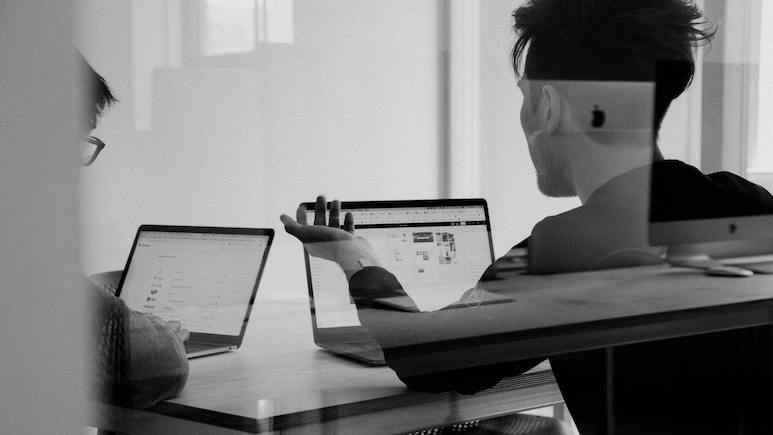
Windows users worldwide are experiencing the dreaded Blue Screen of Death (BSOD) error, causing their systems to suddenly shut down or restart. Microsoft has identified the issue as a recent CrowdStrike update gone wrong.
Why is this happening?
CrowdStrike Engineering acknowledged the problem, stating, "CrowdStrike Engineering has identified a content deployment related to this issue and reverted those changes."
The bug, linked to CrowdStrike's update, has disrupted operations across numerous companies, banks and government offices globally. This issue has affected essential services and daily operations.
Immediate fixes
CrowdStrike has also provided workaround steps:
- Boot Windows into Safe Mode or the Windows Recovery Environment (press F8 or Shift + F8 to enter Safe Mode).
- Go to a specific folder on your computer - C:\Windows\System32\drivers\CrowdStrike
- Locate the file matching "C-00000291*.sys" and delete it.
- Boot the host normally (Restart your computer).
The BSOD, also known as a STOP, can occur when a serious bug or a virus causes Windows to shut down or restart unexpectedly, often displaying a message like "Windows has been shut down to prevent damage to your computer." Both hardware and software issues can cause these errors.
Tips by Microsoft
- If you have recently added new hardware, shut down your PC, remove the hardware, and try restarting.
- If you're having trouble restarting, you can start your PC in Safe Mode.
- Make sure your Windows operating system is up to date by checking for the latest updates. Go to Settings > Update & Security > Windows Update.
- If the issue continues, consider restoring Windows to an earlier point in time before the error occurred. Navigate to Control Panel > System and Security > System > System Protection > System Restore.
- If none of these steps helps, try the Blue Screen Troubleshooter in the Get Help app:
- In Windows, open Get Help.
- In the Get Help app, type "Troubleshoot BSOD error".
- Follow the guided walkthrough in the Get Help app.
Track Latest News Live on NDTV.com and get news updates from India and around the world

